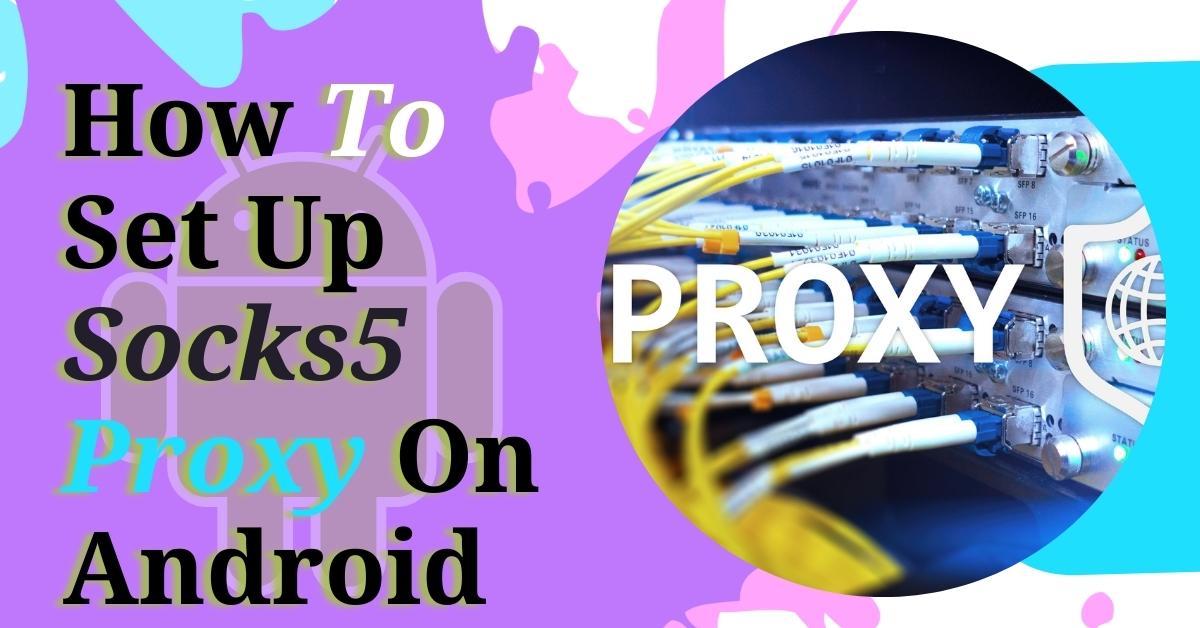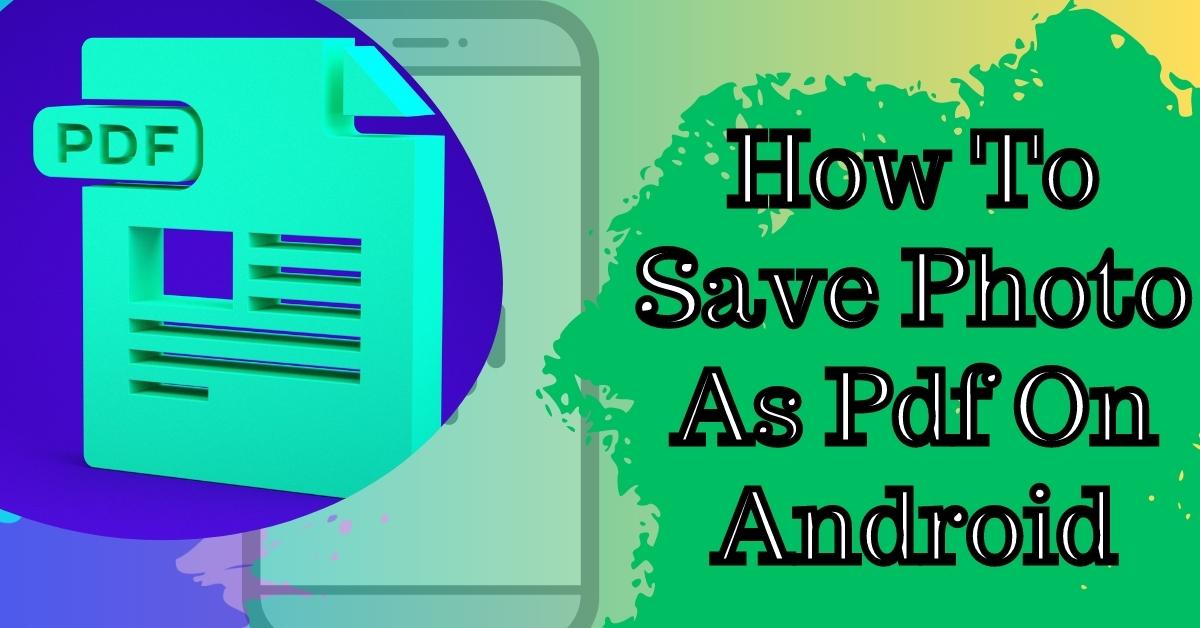Instagram is one of the most popular social media platforms in the world, but if it doesn’t work, it can be a frustrating experience. Servers are generally reliable, but for the unfortunate occurrence of Instagram down, we’ve put together a list of ways to fix it.
This quick and easy fix might be what you need to get back on Instagram. Follow the troubleshooting guide below to fix any Instagram issues you may be experiencing.
- Check if Instagram is down
If Instagram isn’t working for you, it’s probably not working for anyone. Before you take any further action, check if Instagram servers are down or not. There are a number of websites that will allow you to do this, but one recommended is Down Detector.
It basically collects information from social media platforms like Twitter and combines it with user reports on its own platform. When you check the Instagram Down Detector page it will display one of three messages:
- No problem on Instagram
- Possible problems on Instagram
- Problem on Instagram
You can also report any issues you are experiencing to let other users know about any issues. If it turns out that Instagram is down, there’s not much you can do but wait. If not, keep going down to see a list of what’s going on.
- Restart Instagram app
If the Instagram servers are fine and still not working for you, try closing the app and reopening it. On Android Pie and later, this is easy and only takes a few seconds. The exact steps may vary slightly depending on the smartphone you are using, but for the most part, you should generally follow the steps below.
How to close and restart Instagram (Android)
- Tap the box at the bottom right.
- Swipe up on Instagram to close it.
- Reopen Instagram.
The steps on iOS are very similar. The main difference is Apple’s reliance on swiping gestures, but if you’ve used an iPhone, you’ll know how it works.
How to close and restart Instagram (iPhone)
- Swipe up from the bottom of the screen and hold.
- Swipe up on Instagram to close it.
- Reopen Instagram.
Restarting the app can be a quick fix, but if the problem is more serious, it will require further steps
- Update Instagram app
Closing and reopening Instagram will fix most problems, but otherwise, check if you are using the latest version of the app. Newer versions often contain bug fixes in addition to new features. Follow the steps below to check for Instagram updates on Android or iOS.
How to update Instagram (Android)
- Open the Google Play Store.
- Open the menu by tapping the hamburger icon at the top left.
- Tap My apps & games.
- Tap Update next to Instagram, if available.
How to update Instagram (iPhone)
- Open the App Store.
- Tap the Today tab.
- Tap your profile icon at the top of the screen.
- Scroll down and check for updates, or tap Update All.
- Check your connection
If your Instagram feed isn’t loading or you can’t upload images, it might have something to do with your internet connection. If you are using a Wi-Fi connection, there are several things to do when this happens, and one of them can solve the problem. Try each item on the list below.
- Turn off data and switch to Wifi.
- Get closer to your router.
- Reset the router, even if your internet works on another device.
When none of the above fixes work, try turning off Wifi completely and see if Instagram starts working with data only. If so, it’s time to buy a new router, but if not, move on to the next potential fix.
- Restart your phone
Like many other tech problems, the simplest and most effective solution is to restart the device. When Instagram isn’t working, the same logic applies.
Reset your device and it can instantly solve your Instagram problems. Just hold down the power button and tap restart. If that doesn’t work, move on to the next item on the list.
- Uninstall and reinstall the Instagram app
Sometimes a bug can appear while installing or updating Instagram which causes it to stop working. The only way to fix this is to uninstall and reinstall the app. This may take the longest and may require you to re-enter your account, but it’s virtually guaranteed to get Instagram working again.
The process is quite fast on Android and iOS devices. Let’s start with the steps on Android:
How to uninstall Instagram (Android)
- Go to Settings.
- Tap Apps & Notifications.
- Find and select Instagram.
- Tap Uninstall.
From there, find Instagram on the Google Play Store and reinstall it. This will install the latest version automatically, but you may need to re-enter your login details. On iOS, the process is easier:
How to uninstall Instagram (iPhone)
- Tap and hold the app icon.
- Tap the minus icon (delete app).
- Select Delete App, then confirm.
As above, reopen the App Store and install Instagram once again. It will install the latest version with all updates automatically.