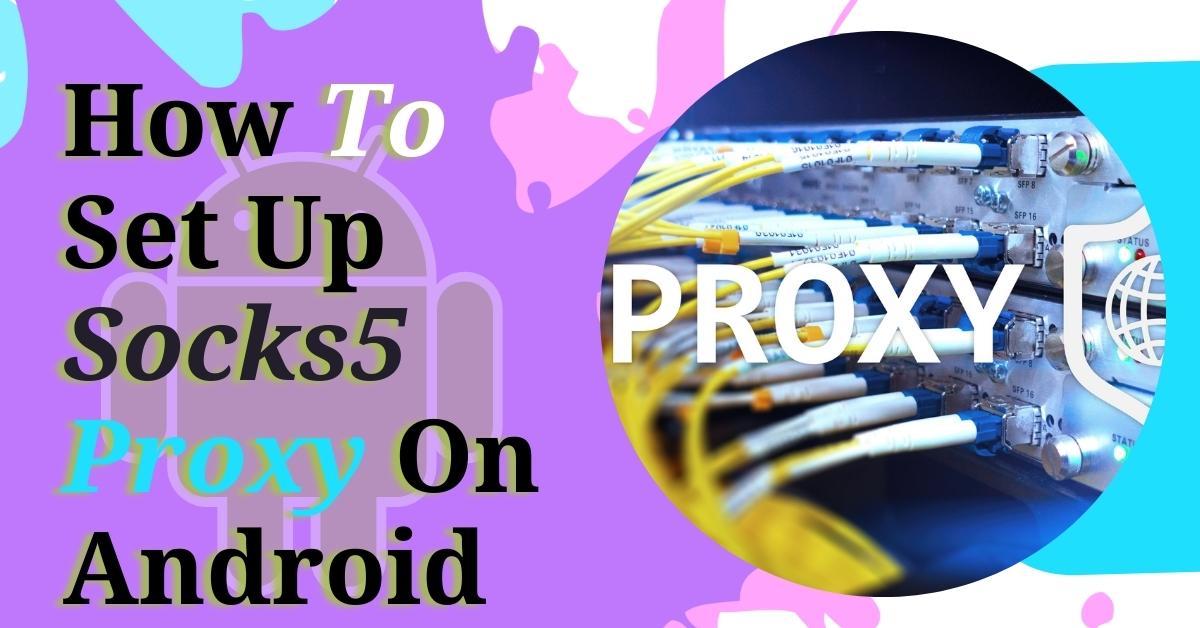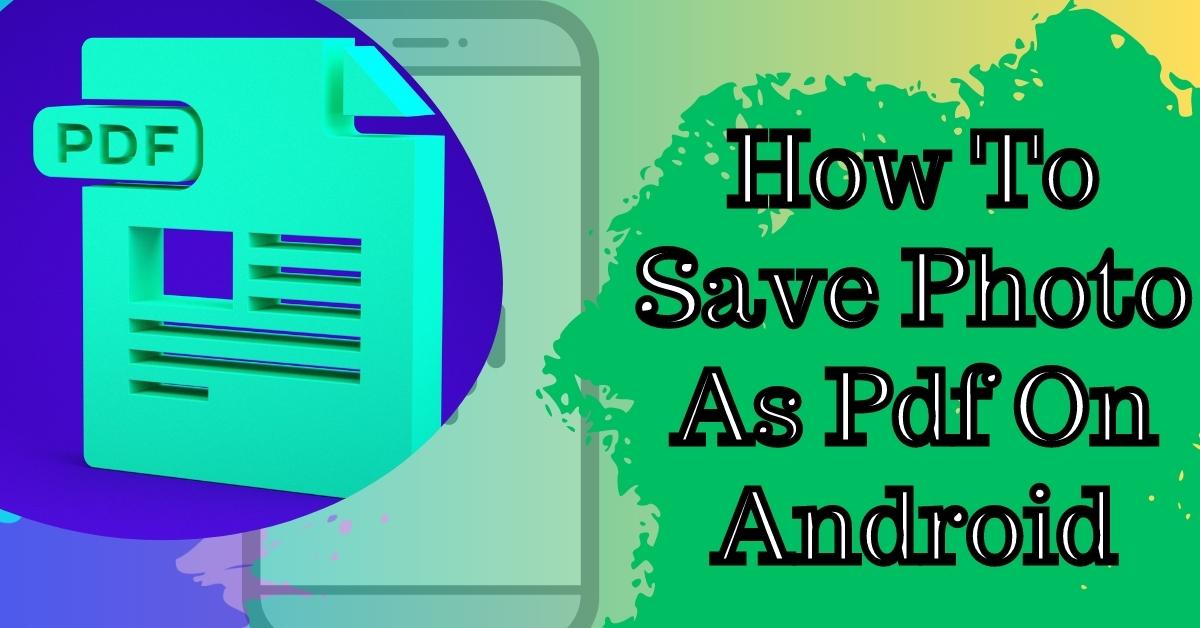Today, we’re gonna show you how to edit files using the cPanel ‘File Manager‘ tool—log in to cPanel and select ‘File Manager‘ in the ‘Files‘ section. Find the file you want to edit in the corresponding folder.

Edits File in File Manager
We’ll use ‘test.html‘ as an example in this video. Now, there are actually two ways to open a file for editing and to different editors. The first option is to right-click the file and select either the ‘Edit’ or ‘HTML Edit‘.
Let’s use ‘Edit‘ now and get back to the ‘HTML Edit‘ option a bit later. A file encoding pop-up window will appear. Just click ‘Edit‘ again to open the editor in a new tab. At the top of the file, you’ll see search, undo, redo, and some other options.
When you finish making the changes, click ‘Save Changes‘ and close to exit the editor or close the tab. Another way to open a file for editing is to use the menu on top of the ‘File Manager‘.
Just select the file and use one of the ‘edit‘ options. This time, let’s use ‘HTML Editor,’ which allows you to modify a document in a visual editor. Just click ‘Edit‘ again in the pop-up window to continue.
‘HTML Editor‘ has a toolbar on top for editing the page easily. You can also switch between the design view, source view, and preview mode. Click ‘Save‘ and then close the tab to quit the editor. And that’s it! Thank you for reading! If you have any questions, please post them under this article. Or check out our Knowledgebase at Namecheap.com for more tips and support.