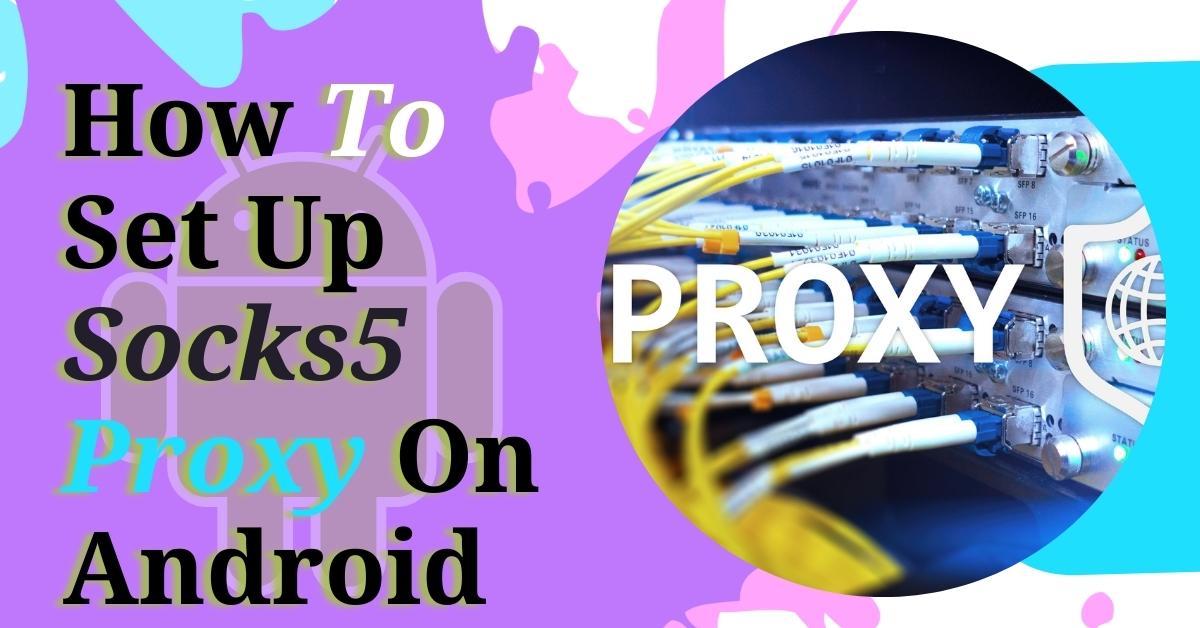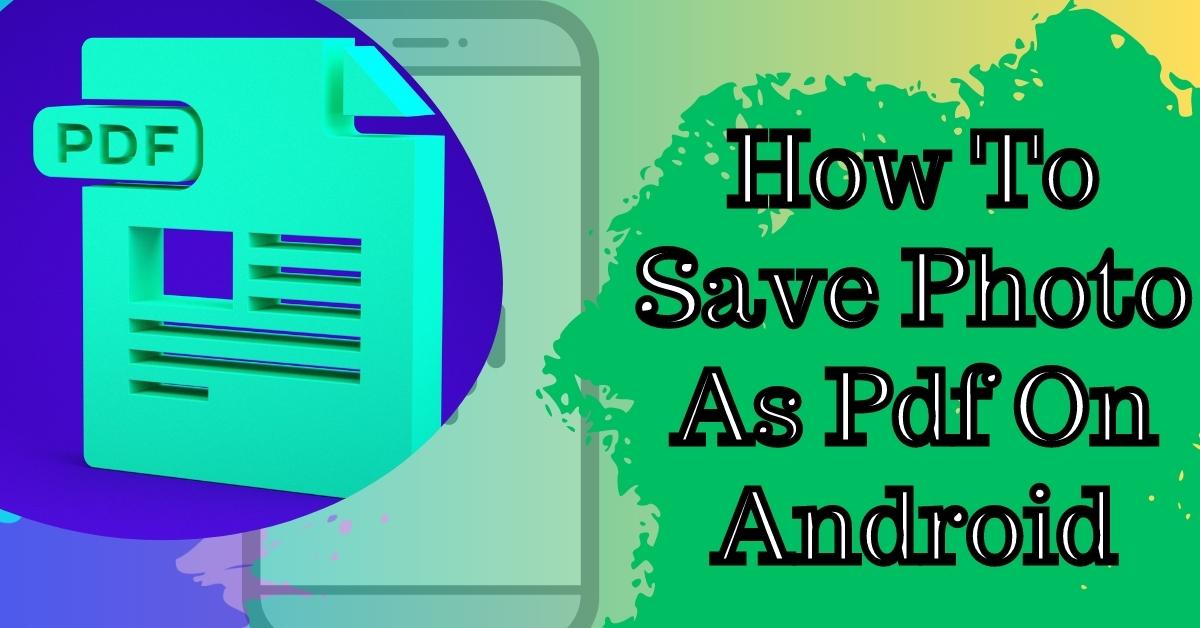Hi, In this article, we will see how to increase the maximum upload file size in WordPress using a plugin. Increasing the maximum upload file size can help you resolve errors like “file size exceeds the maximum upload size for this site” or “The Link You Followed Has Expired” when uploading a file to the website.
Many web hostings provide a default maximum upload file size ranging between 2 MB to 128 MB, and if you only need to upload a short article or a picture, then 128 MB is fair enough. However, if you want to upload a relatively larger file, you will need to increase your website’s maximum upload file size.

Although there are multiple ways to increase maximum upload file size like editing WordPress wp-config.php file or make changes to .htaccess file or php.ini file, none of these methods are as easy as installing and using a plugin.
Increase The Maximum Upload File Size
Now to check your website’s default maximum upload file size go to the “Media” section and click on “Add New.” Here you can see the website’s maximum upload file size. In our case, it is 16 MB. Now let’s try to upload a larger than 16 MB file, and then we will see what error WordPress will show.
So, let’s click on the “Select Files” button and select a file that is larger than 16 MB and click on the “Open” button. Here, you can see that WordPress gave us the error mentioning that our file size exceeds the maximum upload size for this site.

- To increase the maximum upload file size, we will install a plugin called “Increase Maximum Upload File Size.”
- For that, go to the “Plugins” section and click on “Add New.”
- In the search field, write “Increase Maximum Upload File Size“
- Then click on the “Install Now” button. After installation, click on “Activate”.
Now the plugin is activated, and to configure the maximum upload file size go to the plugin’s option page. To do that, go to the Setting’s section and click on the increase maximum upload file size. Here you can also see the limit for the maximum upload file size that your web hosting has set, and you cannot upload a file larger than that size.
Increase Limits on Your Hosting
In our case, the allowed maximum upload file size is 32 MB. If your web hosting provides a larger limit, you can select that. So, I will select 32MB and click on the “Save Changes” button from the dropdown menu. Now to see if the maximum upload file size limit has been increased, let’s go to the “Media” section and click on “Add New”.
You can see that the maximum upload file size has been increased to 32MB, which is more than the 16 MB limit, which was the default upload file size. Now let’s try to upload a file with a size more than 16MB but smaller than 32MB.

So, let’s click on the “Select Files” button, and let’s select the file that we were uploading before, and click on the “Open” button. Now you can see that the file has been uploaded successfully without any issues. This is how you can easily increase the maximum upload file size for your website using a plugin.
I hope you enjoyed the article, and If you find this article useful, please like and share it and In case of any issues, let us know in the comment section below.