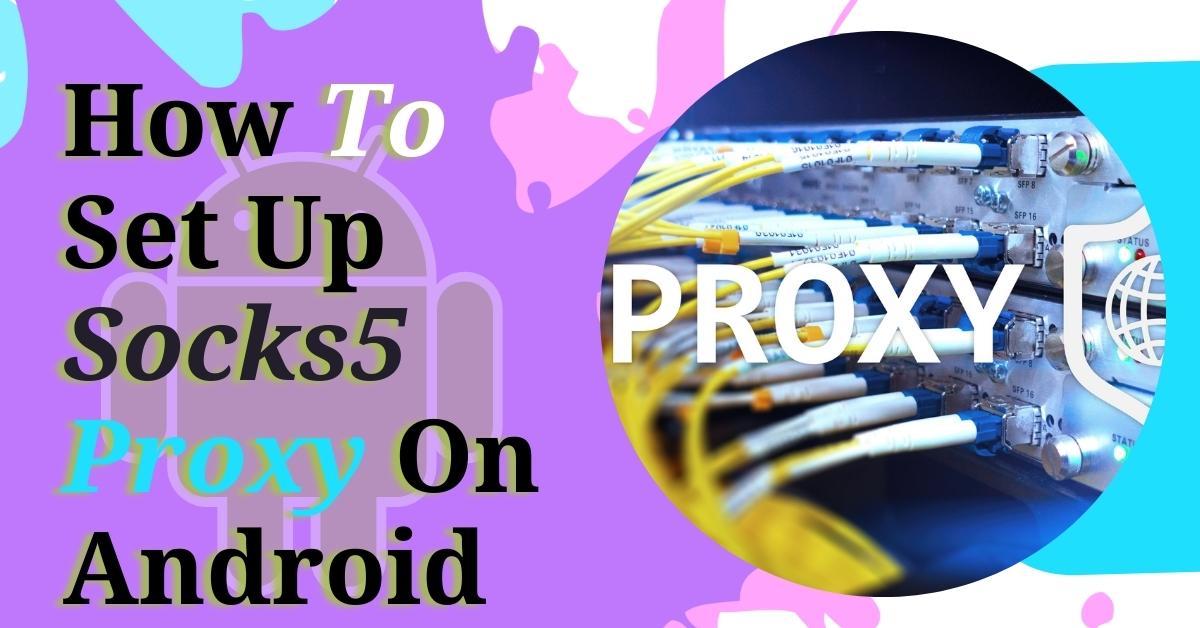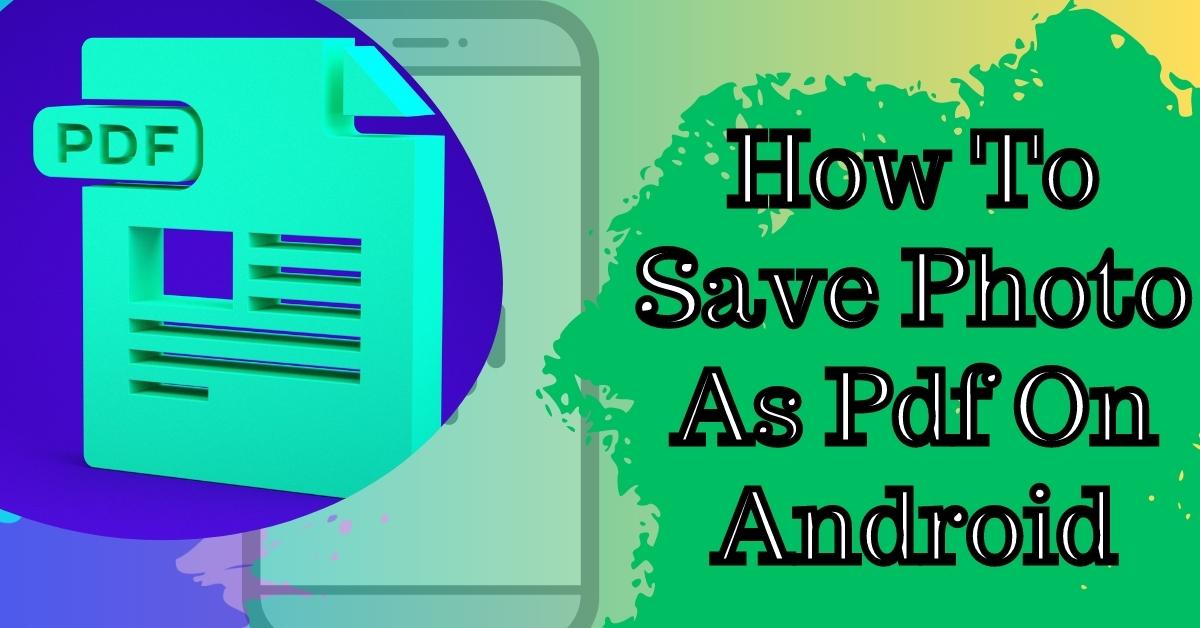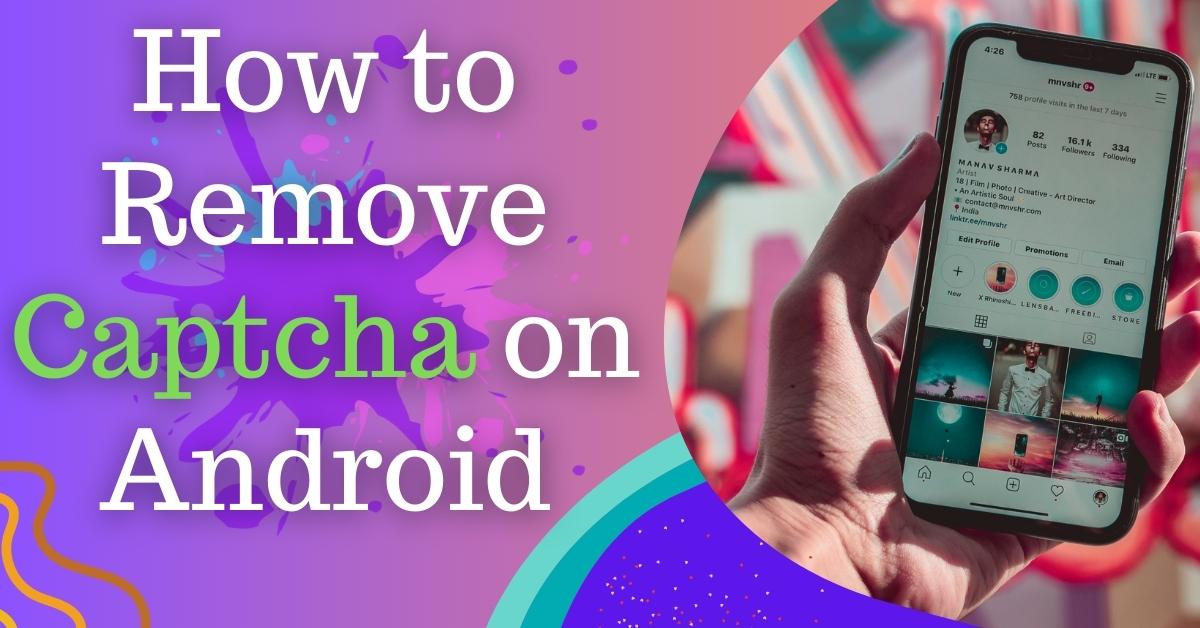Android devices are widely popular across the world, and their encryption feature is highly appreciated for security purposes. However, some users may want to disable the encryption feature for various reasons.
Whether you are looking to disable it permanently or temporarily, this article will guide you through the process. In this guide, we will explain why you might want to turn off encryption, what it entails, and the steps you need to take to do it.
Table of Contents
1. What is Encryption?
2. Why Do You Want to Disable Encryption on Android?
3. How to Disable Encryption on Android
– Step 1: Backup Your Data
– Step 2: Disable Encryption on Android Device
– Step 3: Verify Encryption is Disabled
– Step 4: Restore Data on Your Device
4. What Happens When You Turn Off Encryption on Android?
5. FAQs
Android devices come with encryption features that are meant to secure the data stored on the device. The encryption feature ensures that all the data on your phone is unreadable to anyone who doesn’t have access to it.
This feature is an essential part of Android security, but there are times when you may want to disable it. This guide will provide you with all the information you need to disable encryption on Android devices.
What is Encryption?
Encryption is a process of encoding data in such a way that only authorized individuals can access it. Encryption makes it impossible for unauthorized individuals to access the data on your device.
Android devices come with built-in encryption features that secure all your data. This feature encrypts everything on your phone, including your photos, messages, and files.
Why Do You Want to Disable Encryption on Android?

There are several reasons why you may want to disable encryption on your Android device.
Some of the common reasons include:
– Slow Performance: Encryption can slow down your device’s performance, especially if your device doesn’t have a fast processor or enough RAM.
– Battery Life: Encryption can drain your phone’s battery, reducing its lifespan.
– Compatibility: Some apps may not work correctly on encrypted devices.
– Ease of Access: Encryption can make it challenging to access your files and data.
How to Disable Encryption on Android
Disabling encryption on your Android device is a straightforward process. Here are the steps you need to follow:
Step 1: Backup Your Data
Before you turn off encryption on your Android device, it’s essential to back up all your data. This step ensures that you don’t lose any data during the encryption removal process. You can back up your data to your Google account, external hard drive, or any other cloud storage service.
Step 2: Disable Encryption on Android Device
Once you have backed up your data, you can now proceed to disable encryption on your Android device.
Here’s how to do it:
1. Open the Settings app on your device.
2. Scroll down and select “Security.”
3. Click on “Encrypt Phone” and enter your PIN or password.
4. Tap “Decrypt Phone” to begin the encryption removal process.
5. Wait for the process to complete.
Step 3: Verify Encryption is Disabled
After the encryption removal process is complete, you need to verify that encryption is disabled on your device.
Here’s how to do it:
1. Open the Settings app on your device.
2. Scroll down and select “Security.”
3. Click on “Encrypt Phone.”
4. You should see the “Encrypt Phone” option with a grayed-out slider.
Step 4: Restore Data on Your Device
Once you have verified that encryption is disabled, you can now restore your data. You can restore your data from the backup you created earlier. Here are the steps you need to follow:
1. Go to the Backup & Restore settings on your device.
2. Select the backup you created earlier.
3. Click “Restore” and wait for the process to complete.
Once the restore process is complete, your device should be free of encryption.
What Happens When You Turn Off Encryption on Android?
Disabling encryption on your Android device means that all your data is no longer encrypted. While this makes it easier to access your data, it also means that your data is no longer secure.
If your device falls into the wrong hands, your data will be easily accessible to anyone who has your phone. You should, therefore, take extra care to ensure that your device is secure after turning off encryption.
Encryption is a crucial security feature in Android devices, but there are times when you may want to disable it. This guide has provided you with all the information you need to disable encryption on your Android device. You can now follow the steps outlined above to turn off encryption on your device.
FAQs
1. Will disabling encryption on my Android device void my warranty?
No, disabling encryption will not void your warranty.
2. Is it safe to disable encryption on my Android device?
Disabling encryption on your Android device can make your data less secure. You should, therefore, take extra care to ensure that your device is secure after turning off encryption.
3. Will disabling encryption improve the performance of my Android device?
Disabling encryption can improve the performance of your Android device, especially if your device doesn’t have a fast processor or enough RAM.
4. Can I turn encryption back on after disabling it?
Yes, you can turn encryption back on after disabling it.
5. Will disabling encryption delete my data?
No, disabling encryption will not delete your data. However, it’s essential to back up your data before disabling encryption to avoid any data loss.