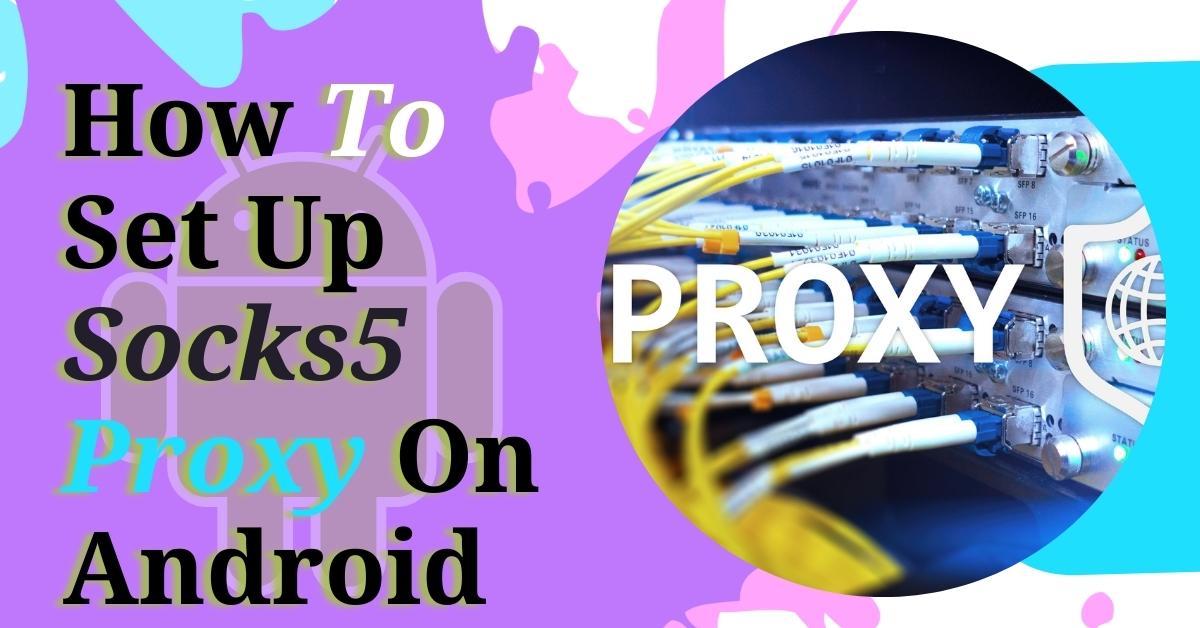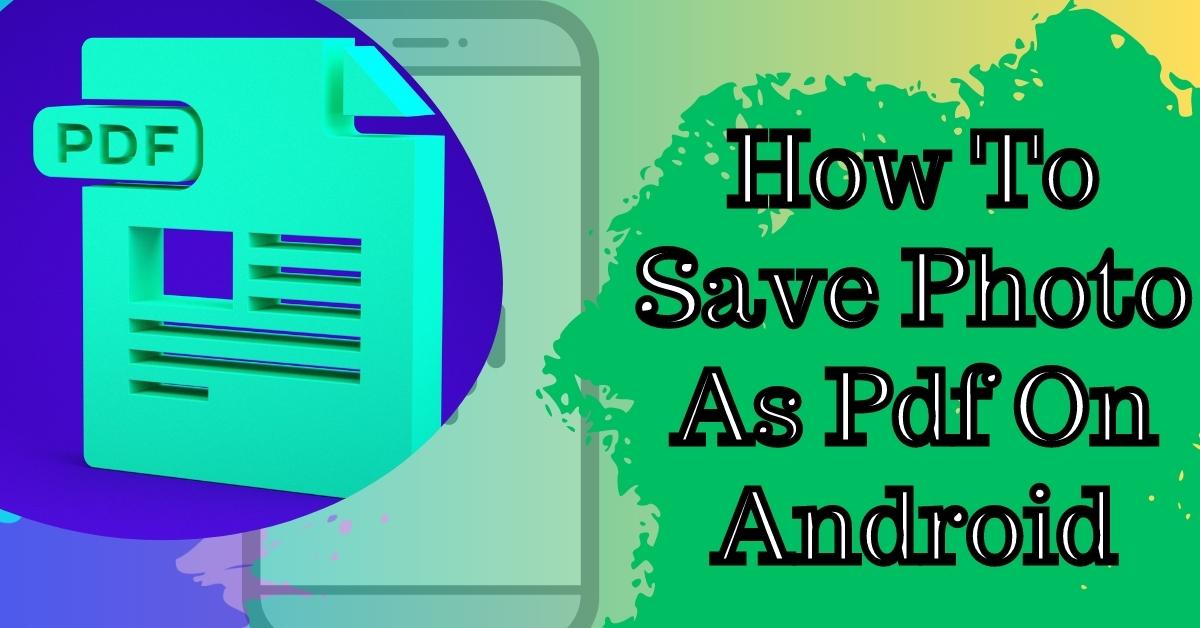In this article, I will walk you through creating a content locker for your WordPress website. Recently I was on the backlink ohs website, and I was going through his blog area, and something caught my eye.
This area was right here where I noticed there’s a padlock, and I couldn’t get into it. I had to click on this button to lock/unlock it. Now, if you scroll down, you see a couple of them that he’s doing.
I’m already a subscriber, and that immediately made me want to log in and subscribe. And click on the link and to subscribe to his website even though I’m already a subscriber.
Content Locking in WordPress
This is a compelling way to get your readers to subscribe to your email list if you notice. It’s slightly different from creating content upgrades because maybe you put all of your research and all of your time into writing this post.
The post itself is precious. You don’t want to sell it. You want to give it away freely, but you want people to maybe subscribe to your email list before reading this.
Let me walk you through how you can do this using OptinMonster on your WordPress website. The first thing you want to do obviously is going and get an opt-in monster account.

Once you do that, let’s head back over. We’re gonna go to our WordPress dashboard, and this is the setup site.
We’ve been using for all of our series on making money and starting a blog, so we’ll log in to our WordPress dashboard from here. We’ll want to go to our plugins area. We’ll click add new because we need to install OptinMonster.
If you already have that, you can click on the timestamp in the description below to jump ahead slightly. So we’re looking for OptinMonster, and this is the one we want. So let’s go ahead and click install.
Adding Content Locking in WordPress
Now once we install it, you’ll also want to hang around to activate it. I’ll do that once it’s activated. You want to make sure that you get your license key from your OptinMonster dashboard.
So let me go there quickly to get that you can get it from my account the API. Then we can click on this little icon to copy it. Once we get that, let’s head back over to our dashboard, and we can connect our account from here.
- Right-click and paste our API key and connect to OptinMonster. Now we’ve added the plug-in to our site. We can create a content locker.
- First, let’s look at our posts and see which ones we want to do this content locker on. For instance, I have the best garden tomatoes, this is a huge post that I spent a lot of time creating, and now I want to increase my readership and increase my email list by doing a content locker.
- For that, so that’s probably when we’re going to add the content locker, too, so let’s head back over to OptinMonster so we can create this. I’m going to go to the OptinMonster and go to our dashboard.
- Once we log in and we’re going to click create a campaign. To do this, we need to do an inline campaign so someone will pick, and we’ll scroll down. You can even filter a little bit further.
How to Add Content Lock to All WordPress Posts
If you desire to grow your list, then I’ll do a pull in countdown timer if you’re doing a time-sensitive. We’re doing grow our list; let’s pick this template to use. You can name it from here.
You need to choose the website that you want this to go on. If you have multiple sites, you can choose from the drop-down, and we’ll start building it.
We’ll click on this and set it up here, not change the name in the button. We need to decide if we want this to be content locked below, and with this, we’re going to say yes. So we’re going to toggle that, and you can do one of two things the up obfuscation.

- The obfuscation will make it blurred out behind there so you can see it, or then you can also do the removal, which it won’t show anything of what’s on there.
- We’ll also do the enable attention activation. That’s an elegant feature that it will. So it’ll come up and be more present when they’re scrolling through. Let’s go ahead and click Save Changes.
- Let’s make sure that our display rules are good, maybe on any page rule. Change this when we’re there because only certain ones we wanted to go to under integration.
- You’ll want to integrate this with an email provider. If you don’t have an email provider, you can do monster leads, and then all of your leads will be saved in OptinMonster.
Until you’re ready to do like a MailChimp, I’m just going to do the master leaves, but again you have all of these to choose from for your email service provider.
OptinMonster Plugin Download
Then you can also set up analytics here. We’ll connect that click save finally. The thing we need to do is let’s go ahead and click publish so we can enable it. I’m gonna go to publish.
You see, it has a little paw sign. Now let’s go ahead and click the status to live, and just four measures, we’re gonna save it one more time.
Now we have it; we need to go back to our website and choose where we want this to show. We’re going to go back to our website; we’re going to go to scroll down. We need to go to OptinMonster, and I need to refresh the campaigns.

So that I can see the new locking one in, you see it’s disabled by default when it comes over. We need to edit the output settings.
You notice that the campaign will not be displayed on the site unless this is checked. So we’re going to go ahead and enable that. Since this is going on certain posts or pages, we need to copy the shortcode.
I’m going to copy it to the clipboard. Now that I copied the shortcode to my clipboard. Let’s go to the post that we want to lock, and it was the best garden tomato. I’m going to edit this, and I’m going to paste the shortcode. I’ll click update, and then we can see it in action.
If somebody goes to this post and they see the best garden tomatoes, they see that they have to subscribe to read that post. Then also remember when I told you about the enable attention activation.
Conclusion:
That is this part that will pop up and really get their attention to have them sign up. And then if they keep scrolling, it goes back to normal, but you see that activation attention. So that’s a super-easy way to add content lock into your WordPress website so that you can increase your email subscribers.