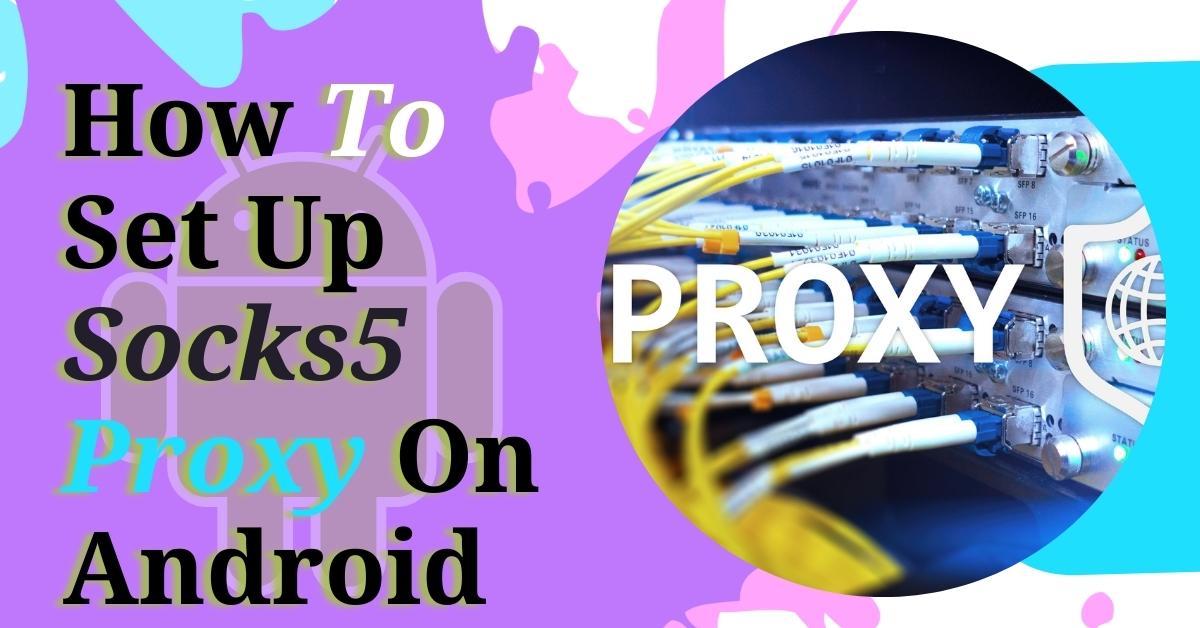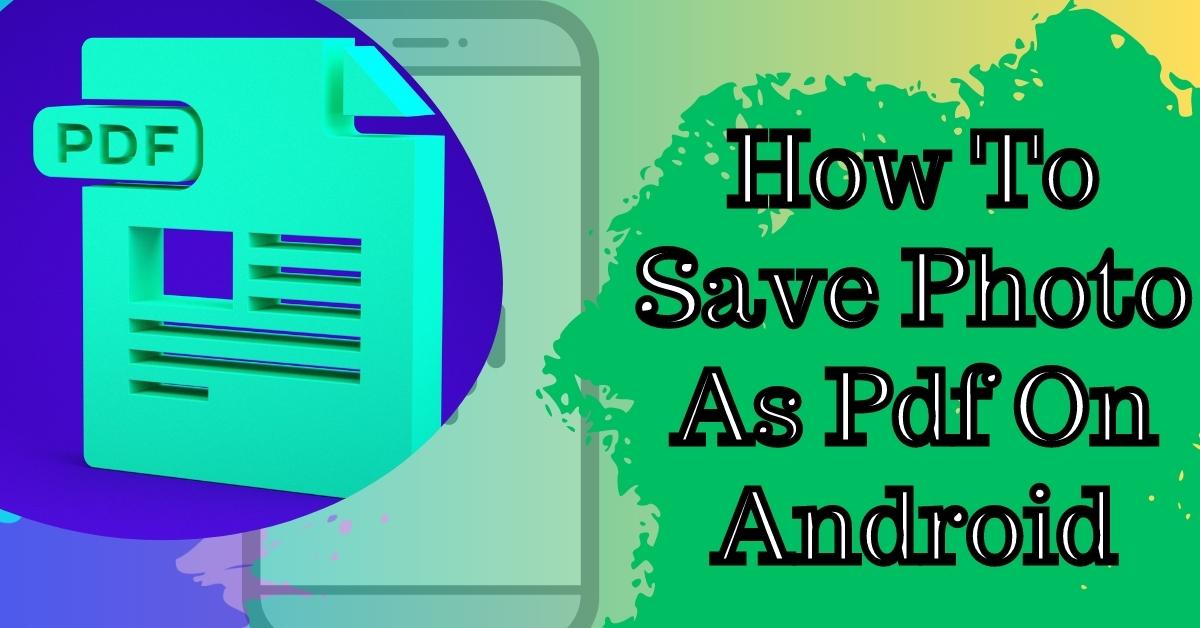Hey everyone, Welcome to my website TrendingWP. Today I’m going to show you how to add a new domain to your cPanel, so let’s get started. So you just registered a brand new domain, and you’re super excited.
Maybe you want to install WordPress on it. The first thing you want to do is actually get it added to your cPanel so that cPanel knows that you’re going to be hosting this domain.
What we want to do is start here in our cPanel. We can either click on the domain section or scroll down to the section here inside of cPanel.

I’m going to click on add-on domains. If we scroll down to the bottom here, we can actually see the current domains on my cPanel.
If I have a baby plan or a business plan, I can add unlimited amounts of domains to my account. So I can host as many as I want to.
Create an Addon Domain
You’ll see the name of the domain here, and you’ll actually see its document root. That’s your home directory forward-slash franklinisms.com.
If you want to add a new one, scroll up here to the top. And in the new domain section, input the name of the domain you purchased.
Then all you need to do is really click anywhere inside of the white area because it’s going to auto-populate the subdomain.
cPanel likes to create a subdomain for every new domain added, and it’s totally normal.

It’s actually going to tell you here at the bottom where the document root will be about your file manager.
This will be home forward slashed domain.com as a folder. You can also create an FTP account associated with that addon domain that links directly to that folder if you want to.
For now, let’s click add domain and get it added to my cPanel, and voila, the addon domain domain.com has been created.
Check Your Addon Domain
You can actually look in the file manager right now, so I’m going to control-click and open that in a new tab.
This will take you directly to the document root for that domain inside of your file manager. Here you can start building your website. If you already have your own files, this is where you would place them.
If you go back to this, I’ll actually show you that if we scroll down to the bottom, now it’s added to the modified addon domains list. It’s going to have domain.com as the domain and the document root listed there.
That’s it! You just added a new domain to your cPanel. Thanks a lot for reading. I hope you’ll have a great day, and feel free to comment or leave any questions below. Stay with us if you want to see more.