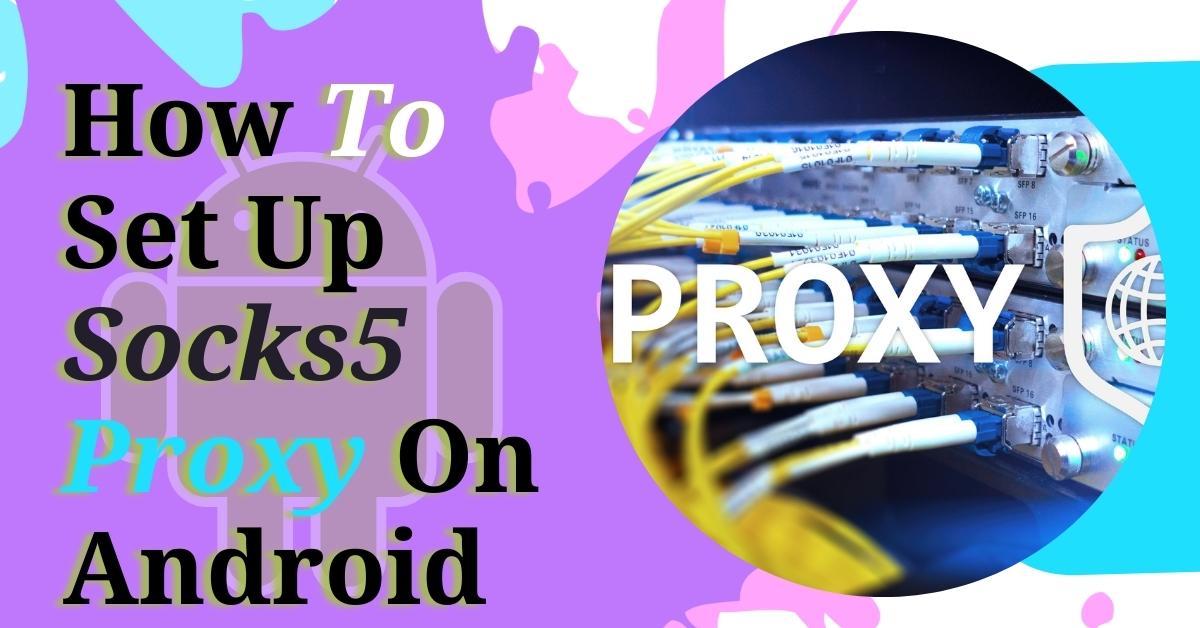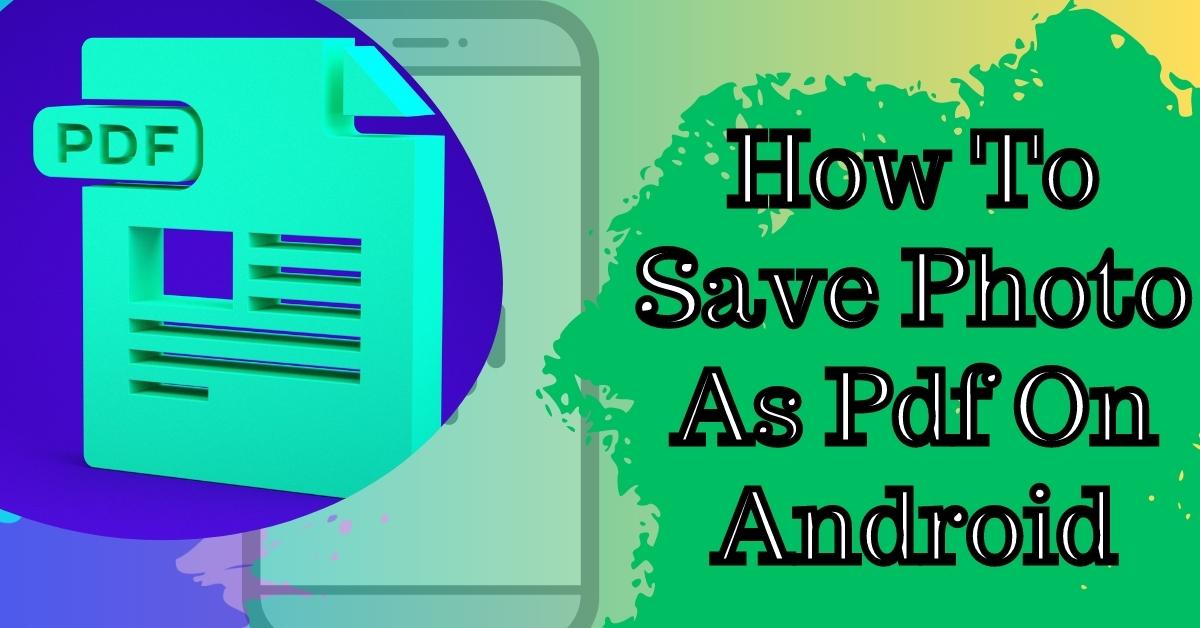Hey everyone, this is Linkon with TrendingWP. Today, I’ll share how to resolve an issue on your WordPress site when you start clicking links or blog posts and it resolves into a 404 Page Not Found error. There are a few different ways that you could have gotten here.
You can manually change the Permalink structure inside your WordPress admin, or you could have installed a plug-in that modified the Permalink structure automatically. Since there are a few different causes for this error, I’m gonna show you the best way to fix it today. So let’s get started.

The first thing I need to do is get logged in to my wptestingaccount.com/wp-admin by pasting that URL here. Then login with the username and password that was created during install, and we’ll get logged in.
Now we’re in the WordPress back-end. This is where we can manage the settings of our site itself. So let’s go down here and take a look at the Permalink structure under the Settings tab and click on ‘Permalinks‘.
Fix WordPress 404 Broken Links
Now you can see here down at the bottom I’ve got a custom structure that’s set. This could either have been done in development, or it could have had a plug-in that modified my Permalink structure. So the first thing that we want to do is take note of what it’s currently set to.
I’m going to copy this setting over into a different tab just to save it in case I ever want to revert it back. And then we’ll change the custom structure back to Plain. Just so we can get our pages back up and our visitors can see our website.
Once it’s back to Plain, we can scroll down here and click ‘Save Settings‘ and save our changes. Now back up at the top we’ve got a green bar that says the Permalink structure has been updated. So now let’s give it a shot and let’s test.
You can take the domain itself to copy it into a new tab. As you can see here at the bar it still shows that you’re logged in, and that’s okay we can still do our testing. We’ll click ‘New Page‘ now and see if we can get the link.
Awesome, I can see the new page that I’ve created. My menu is working, my blog posts are working, and I no longer have a 404 Page Not Found error. So you see it’s a simple way to fix this.
We also have a Knowledge Base article that I’m gonna post in the description of this video. That will also help you to go through this process. I think that covers it. Thanks for reading. I hope you found this article helpful. If you have any questions or comments please leave them below, and stay with us for more.