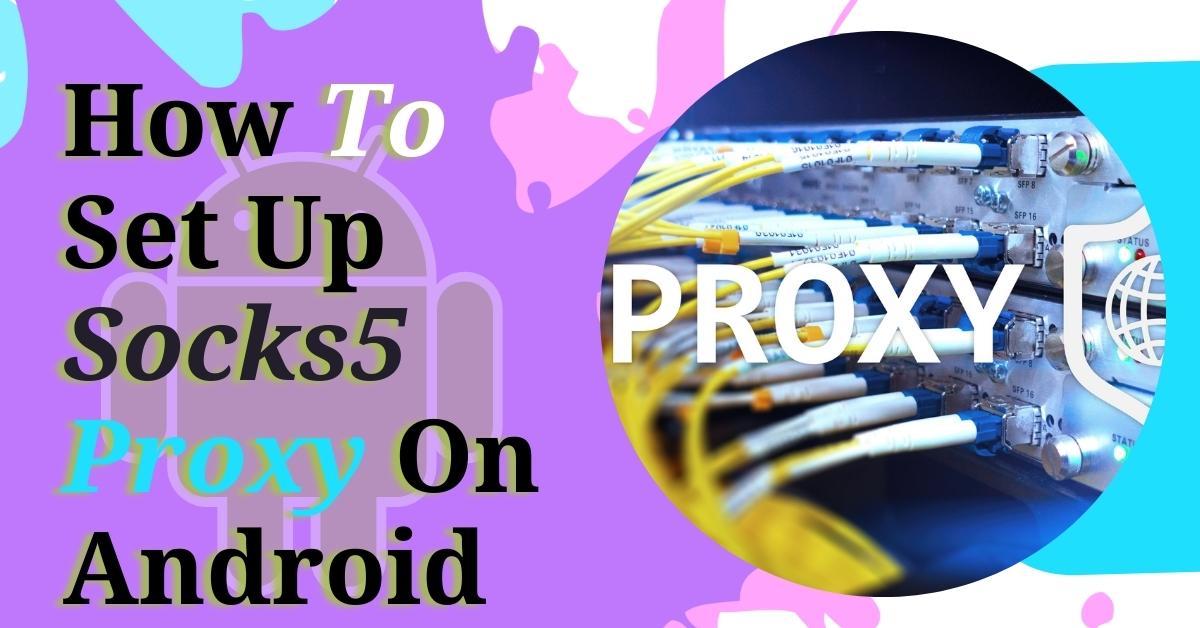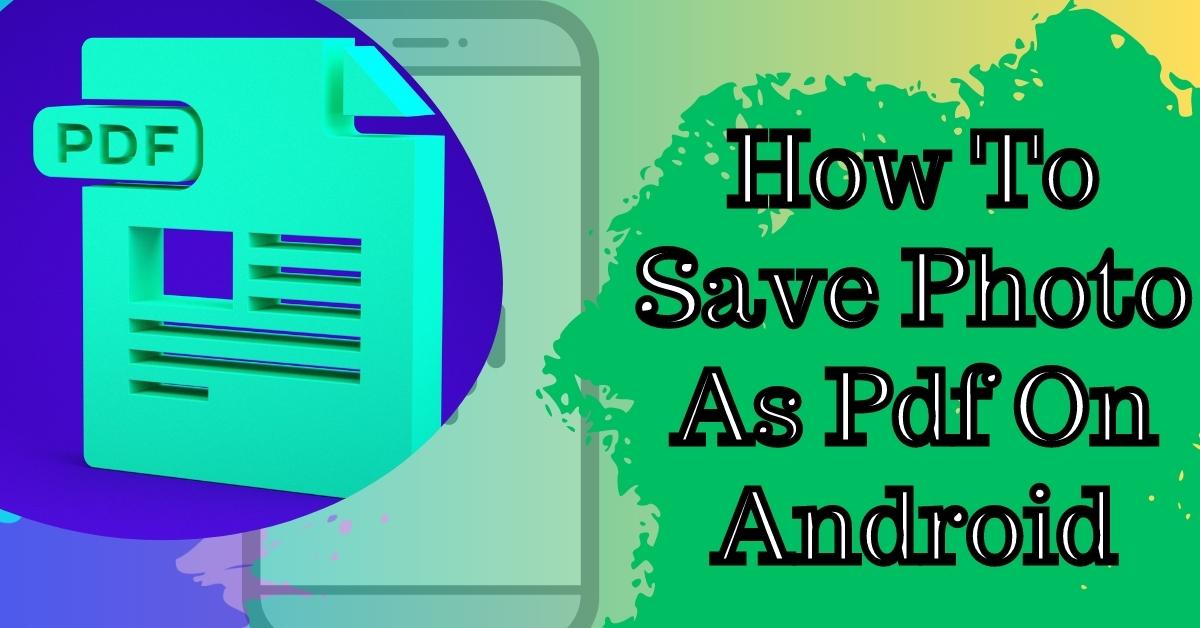Inmobi Ads are mobile ads that appear on your Android device while you’re using certain applications. These ads can be intrusive and can ruin your overall experience with an app.
Fortunately, there are several ways to remove Inmobi ads from your Android device. In this article, we’ll show you how.
What are Inmobi Ads?
Inmobi Ads are mobile ads that are shown on various mobile applications. Inmobi is an advertising company that provides these ads to app developers. These ads can be in the form of banners, interstitials, or videos.
Why do you need to remove Inmobi Ads?
Inmobi Ads can be annoying and intrusive. They can slow down your device and ruin your overall experience with an app.
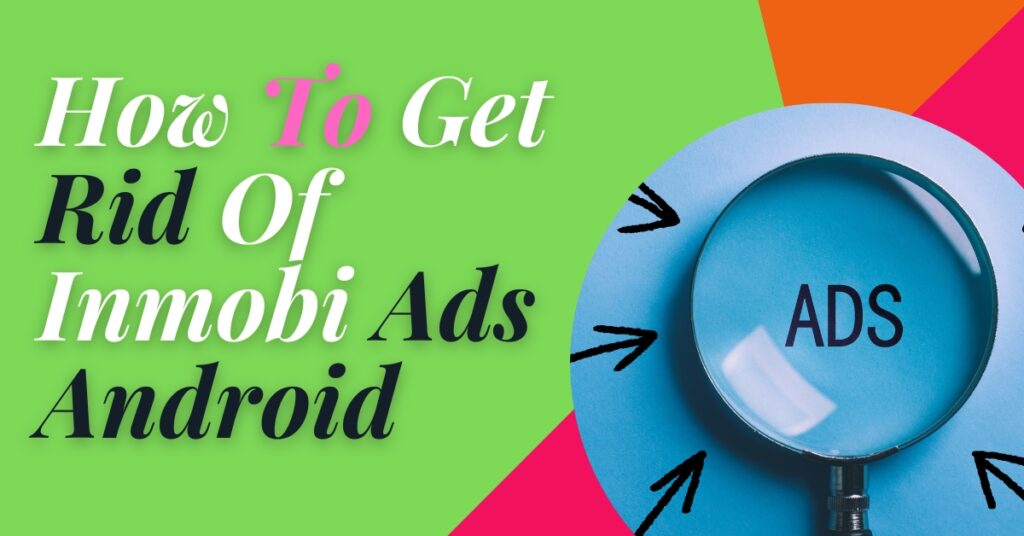
Moreover, some Inmobi Ads can contain malware or spyware that can harm your device. Therefore, it’s important to remove Inmobi Ads from your Android device.
How to remove Inmobi Ads on Android
There are several ways to remove Inmobi Ads from your Android device. Here are some effective methods:
Method 1: Using Adblock Plus
Adblock Plus is a popular ad-blocking tool that can block Inmobi Ads on your Android device. Here’s how to use Adblock Plus:
1. Download and install Adblock Plus from the Google Play Store.
2. Open Adblock Plus and tap on the “Filters” tab.
3. Tap on “Add filter subscription” and select “EasyList” from the list.
4. Restart your device.
Adblock Plus will now block Inmobi Ads on your Android device.
Method 2: Using AdGuard
AdGuard is another popular ad-blocking tool that can block Inmobi Ads on your Android device. Here’s how to use AdGuard:
1. Download and install AdGuard from the Google Play Store.
2. Open AdGuard and tap on the “Filters” tab.
3. Tap on “Add filter subscription” and select “AdGuard Base Filter” from the list.
4. Restart your device.
AdGuard will now block Inmobi Ads on your Android device.
Method 3: Removing the app responsible for Inmobi Ads
In some cases, Inmobi Ads may be caused by a particular app. If that’s the case, you can remove the app responsible for Inmobi Ads to get rid of the ads. Here’s how to do it:
1. Go to “Settings” on your Android device.
2. Tap on “Apps & notifications” and select the app that’s causing Inmobi Ads.
3. Tap on “Uninstall” and confirm.
The app responsible for Inmobi Ads will now be removed from your device.
Method 4: Using Google Play Protect
Google Play Protect is a built-in security feature on Android devices that can scan and remove harmful apps, including those that display Inmobi Ads.
Here’s how to use Google Play Protect:
1. Go to “Settings” on your Android device.
2. Tap on “Security” and select “Google Play Protect.”
3. Tap on “Scan Now” and wait for the scan to complete.
4. If Play Protect detects any harmful apps, tap on “Remove” to uninstall them.
Google Play Protect will now help keep your device safe from Inmobi Ads and other harmful apps.
Inmobi Ads can be a nuisance and can affect your overall experience with an app. Fortunately, there are several ways to remove Inmobi Ads from your Android device.
You can use ad-blocking tools like Adblock Plus or AdGuard, remove the app responsible for the ads, or use Google Play Protect to scan and remove harmful apps. By following these methods, you can enjoy a smoother and safer mobile experience without Inmobi Ads.
FAQs
1. Are Inmobi Ads harmful to my device?
– Some Inmobi Ads can contain malware or spyware that can harm your device. Therefore, it’s important to remove Inmobi Ads from your Android device.
2. Can I remove Inmobi Ads from a specific app?
– Yes, if Inmobi Ads are caused by a particular app, you can remove that app to get rid of the ads.
3. Do I need to root my device to remove Inmobi Ads?
– No, you don’t need to root your device to remove Inmobi Ads. You can use ad-blocking tools like Adblock Plus or AdGuard or use Google Play Protect to scan and remove harmful apps.
4. Can I block other types of ads using ad-blocking tools?
– Yes, ad-blocking tools like Adblock Plus and AdGuard can block various types of ads on your Android device.
5. How can I ensure the safety of my device while browsing the web?
– You can use reliable antivirus software, avoid downloading files from unknown sources, and keep your device’s operating system and apps up to date.