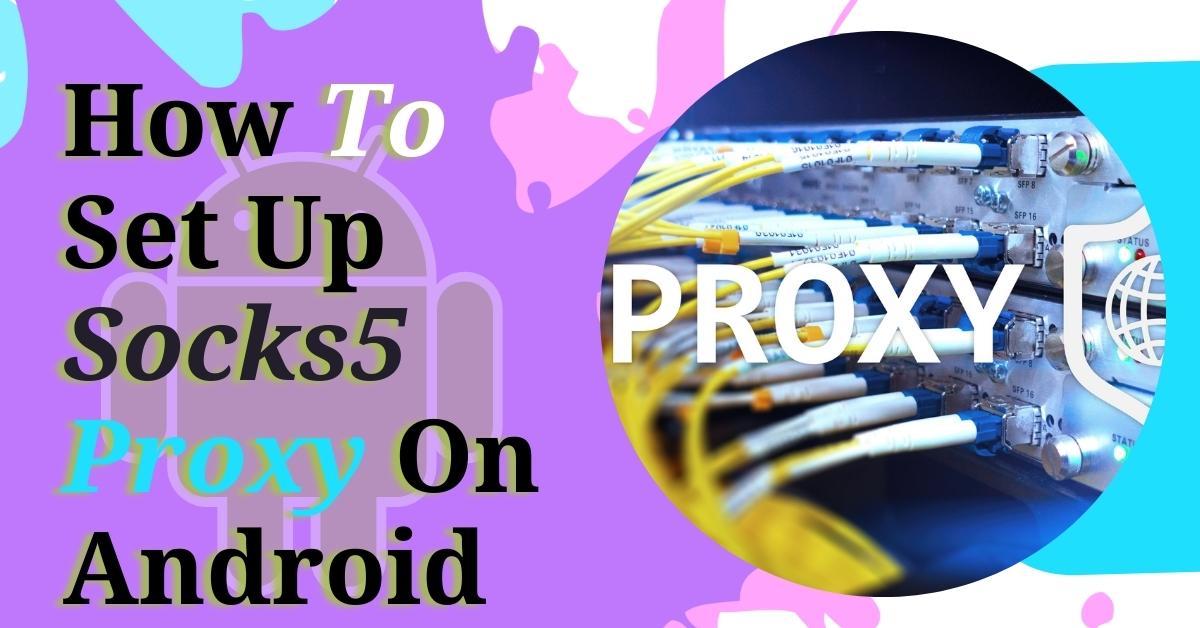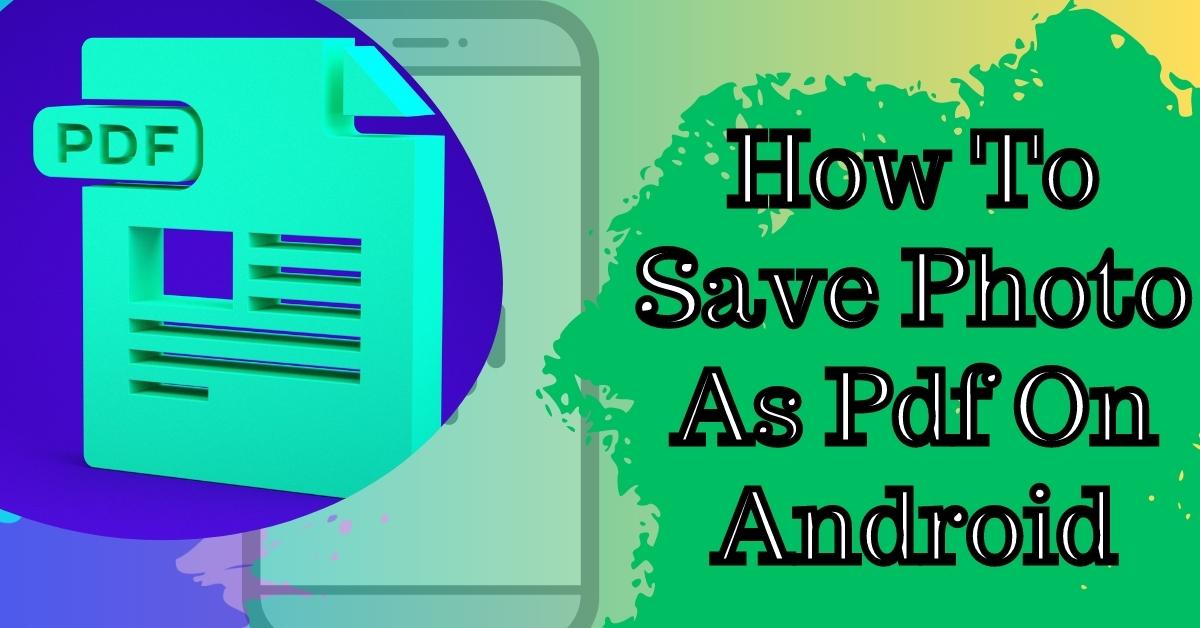As mobile phones continue to play a significant role in our daily lives, they have become an essential tool in criminal investigations.
The proliferation of Android phones in recent years has made them a common feature in forensic investigations. In this article, we will discuss how to make a forensic image of an Android phone.
Understanding Forensic Imaging
Forensic imaging is the process of creating an exact copy of a device’s data for further analysis. Forensic images are crucial in investigations as they allow investigators to preserve and examine the original data without altering it.
A forensic image of an Android phone will contain all the data on the phone, including call logs, text messages, contacts, images, videos, and app data.
Preparing For Forensic Imaging
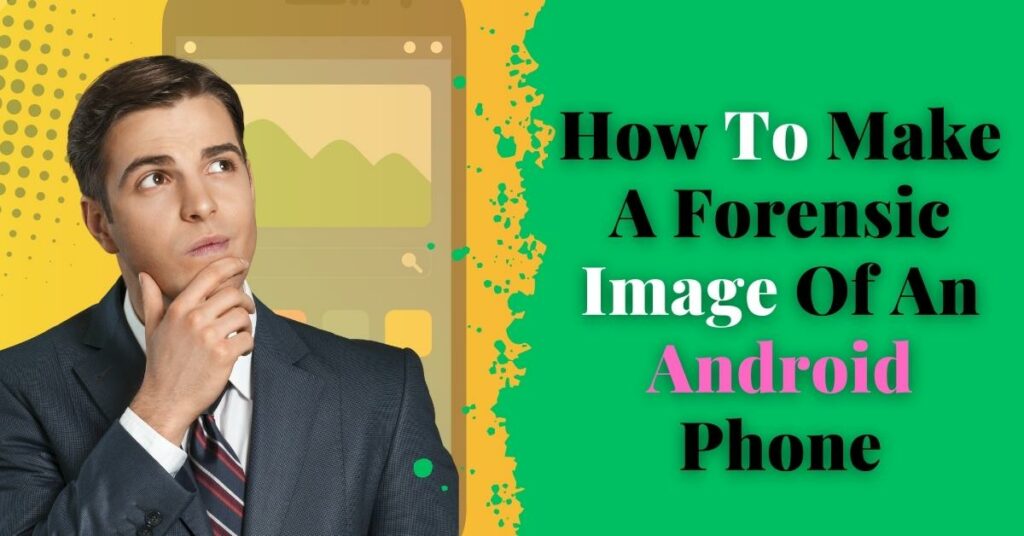
Before creating a forensic image, you need to ensure that the phone is in good condition. Check if the phone’s battery is fully charged, and the screen is not cracked or damaged. It’s also essential to take note of the phone’s model and version of the Android operating system running on it.
The next step is to choose the right tools for the job. There are many forensic imaging tools available, such as Cellebrite UFED, Magnet Acquire, and Oxygen Forensic Detective. However, it’s important to note that these tools can be expensive and require specialized training to use.
Using Android Debug Bridge (ADB) To Create A Forensic Image
An alternative to using specialized forensic tools is to use Android Debug Bridge (ADB) to create a forensic image. ADB is a command-line tool that comes with the Android SDK and allows you to communicate with an Android device from a computer.
Here’s how to use ADB to create a forensic image of an Android phone:
Step 1: Enable Developer Options
To use ADB, you need to enable Developer Options on the phone. Go to the phone’s Settings and tap on “About phone.” Scroll down to the “Build number” and tap on it seven times. You will see a message that says “You are now a developer.”
Step 2: Enable USB Debugging
After enabling Developer Options, go back to the main Settings menu and tap on “System” > “Developer options.” Scroll down to “USB debugging” and enable it.
Step 3: Connect The Phone To A Computer
Connect the phone to a computer using a USB cable. Make sure the computer has ADB installed.
Step 4: Open A Command Prompt
Open a command prompt on the computer and navigate to the directory where ADB is installed. Type the following command to check if the phone is connected:adb devices
If the phone is connected, you will see a message that says “List of devices attached” followed by the device ID.
Step 5: Create The Forensic Image
To create the forensic image, type the following command in the command prompt:
adb pull /dev/block/mmcblk0 .img
Replace ” with the name you want to give the forensic image. This command creates a raw image of the phone’s internal storage and saves it to the computer.
Creating a forensic image of an Android phone is an important step in forensic investigations. While there are specialized tools available for this task, using ADB to create a forensic image is a cost-effective alternative.
Remember to prepare the phone properly before creating the image and use caution when handling sensitive data.
FAQs
1. What is forensic imaging?
Forensic imaging is the process of creating an exact copy of a device’s data for further analysis.
2. Why is forensic imaging important?
Forensic imaging is important in investigations
as it allows investigators to preserve and examine the original data without altering it.
3. What tools are needed to create a forensic image of an Android phone?
Specialized forensic tools such as Cellebrite UFED, Magnet Acquire, and Oxygen Forensic Detective can be used. Alternatively, Android Debug Bridge (ADB) can be used as a cost-effective alternative.
4. What precautions should be taken when creating a forensic image?
Ensure that the phone is in good condition, the battery is fully charged, and the screen is not cracked or damaged. Take note of the phone’s model and version of the Android operating system running on it. Use caution when handling sensitive data.
5. Can a forensic image be used in court?
Yes, a forensic image can be used in court as evidence.