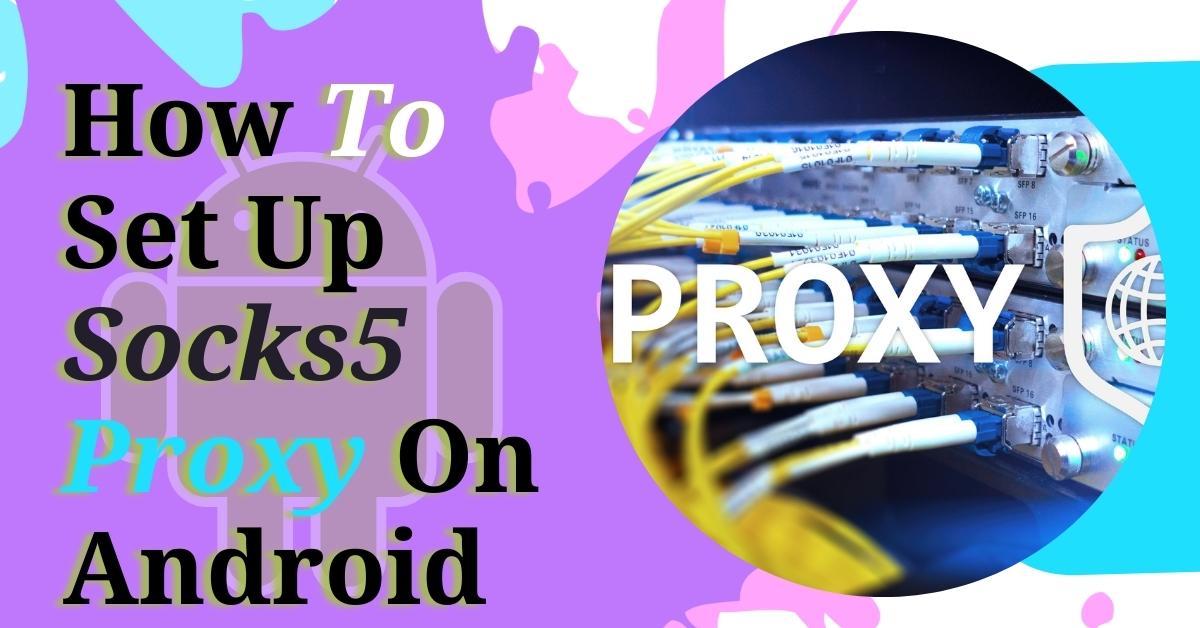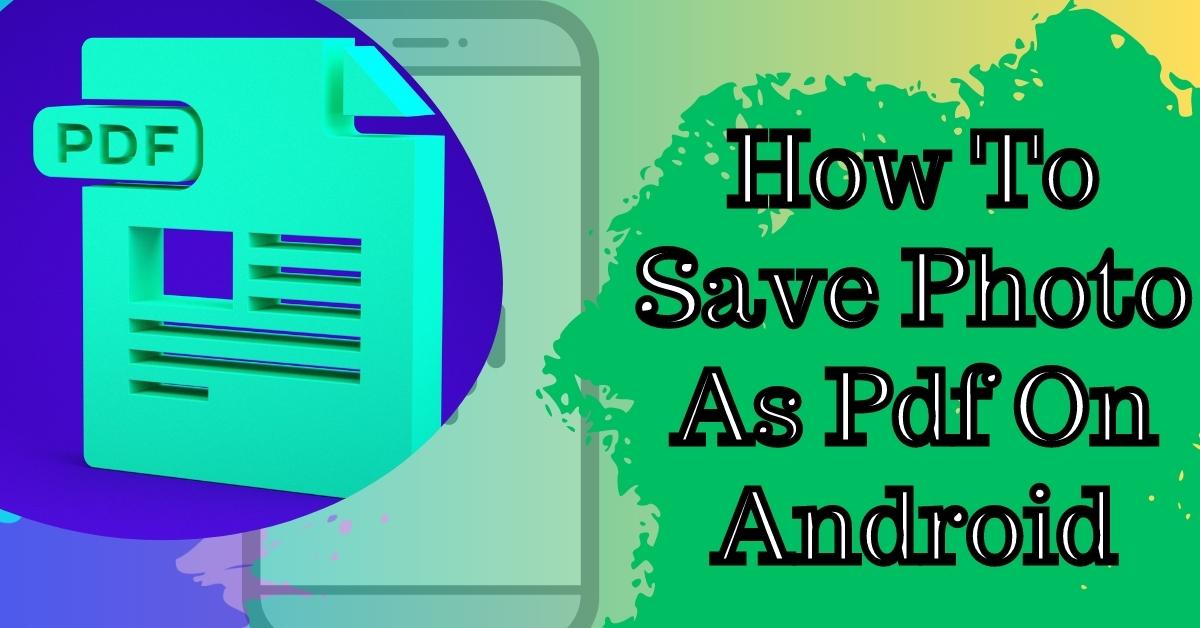Hi, This is Yasir from WPHowKnow, and in this article, we will see what a subdomain is? How does it work? And how to create a subdomain in cPanel, but before starting, please subscribe to our YouTube Channel so that you keep getting our content regularly.
Basically, a subdomain is a part or section of your main domain, and mostly it is used to organize or divide your web content into different sections. Let’s understand it with an example. Suppose your website is a building and the ground floor is its main entrance point, and this floor contains all the important data of your website like posts, page and landing pages, etc.
Creating a Subdomain In cPanel
After some time, you also decide to have support, forum, and gallery sections for your website, and for that, you dedicate one floor to each department. Now each new department will act as a subpart, or we can say that a subdomain for your website.

- Now before going any further, let’s take a look at the components of a domain name.
- Suppose your website domain name is www.abc.com. In this domain name, the .com part is known as “Top Level Domain” or “Domain Extension,” and the ABC part in the domain name is called “Second Level Domain,” which is also the identity for your website.
- And you know what www part is? Actually, it is a subdomain.
- Most of the web hostings create this subdomain for you automatically.
- Although the subdomain is a part of your main domain, it is a completely different entity.
- You can use any platform or CMS irrespective of what is installed on your main domain on a subdomain.
For example, if your main domain WordPress is installed, but you want to use Drupal, Joomla, or PrestaShop on your subdomain, you can easily do it without any problems. And since a subdomain is a completely different entity from the main domain, it will have its own sitemap, indexing, and SEO related stuff.
Important tips for Subdomain
On the main domain, you can install as many subdomains as you want. Now let’s see how to create a subdomain using Cpanel. First, login into your cPanel account, and once you are in the cPanel, search for the “DOMAINS” sections and under it click on “Subdomains.” Under the “Subdomain” label here, it is asking you to write your subdomain name.
You can write any name you want. We will go with the name “help” for our new subdomain. Next, you have to select the domain to which you want to attach your subdomain. If you have multiple domains attached to your web hosting account, you will see all the domains in the dropdown list here.
We will attach our subdomain to wphowknow.com. So, we will select it from here. The next step is showing the path where all of the files related to the subdomain will reside in the future. You can change it if you want. But for now, we will go with the default path.
After this, click on the “Create” button. Now it will take some time to create a folder and update DNS entries for the new subdomain. Once the subdomain has been created successfully, you will see a success message here.
Now the question is, what is your newly created subdomain’s address, and how can you access it? Simply replace the www part in the domain name with the name of your new subdomain. Which means we can access our newly created subdomain with the name help.wphowknow.com.
Subdomain Created Successfully
To see our newly created subdomain once again, let’s go to the subdomains page for that click on the “Go Back” button here. Here you can see the newly created subdomain, and this will be the path for the subdomain files. If you click on this path, it will take you to the “File Manager,” Any files related to your subdomain can be found here.
For now, it is almost empty because we haven’t installed anything on the subdomain yet. In one of the upcoming articles, we will show you how you can install WordPress on a subdomain. And that’s all for this article in which we have learned what a subdomain is, how it works, and how you can create a new subdomain in cPanel. If you liked this article, please hit the like button and share this article.