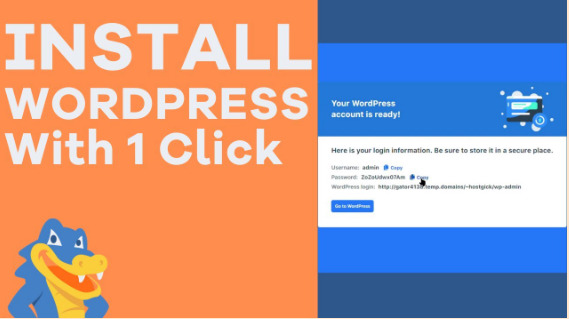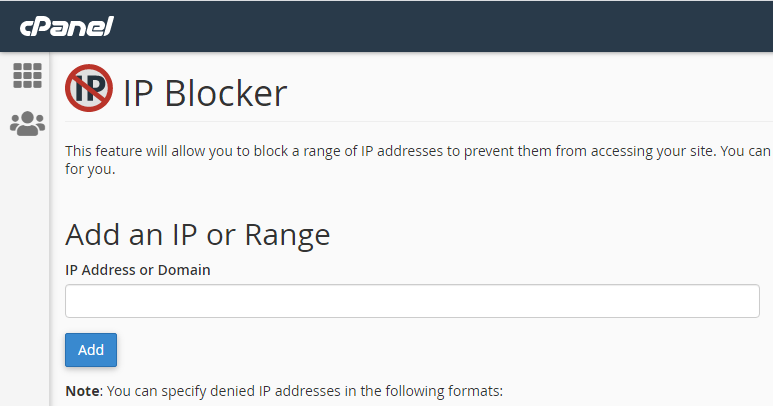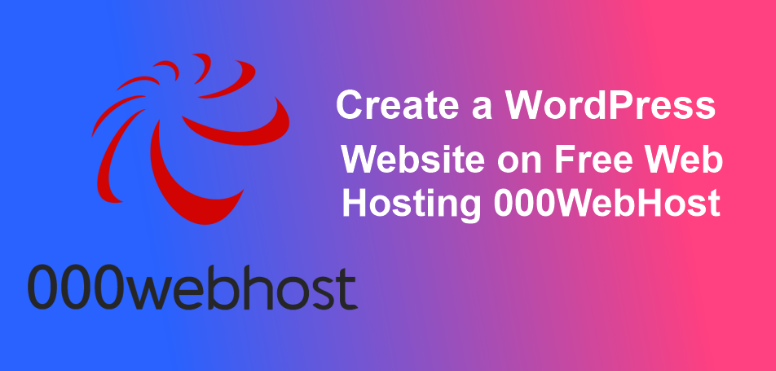Today I will discuss the basic things of cPanel. cPanel is a web hosting control panel that is used by most web hosting providers. It allows their customers to interact with their Web servers. In this article, I will take a short tour of the items that are included in most cPanel setups. Also, I will tell you what you can do with cPanel.
What is cPanel?
When you signed up with your web host they gave you a link to access the cPanel on your account. Using that login information, let’s go to your cPanel.

The 1st thing you’ll notice is that the opening page, or dashboard, has basic information about your account. On the left and icons of different actions, you can perform on the right. Along the top can be a series of tabs that allow you to access other areas of cPanel. All your web hosting account or it can all be included in the icons on the right.
Every web hosting provider is a little different about what is included in the data on the left, the icons on the right, and sometimes the tabs on the top. On the left, you should see mostly data about your account–your domains, your e-mail accounts, your monthly bandwidth, and lots more.
On the right side, the icons are grouped together in categories. You can move these category boxes up and down based on what order you want to access them. One thing you’ll want to look for in the box labeled “ software/services” is something called either Simple Scripts or Fantastico. These are service companies that allow you to have a simplified setup of most of the popular content management systems.
Does cPanel Come With CMS?
If neither of these appears in your software services box, it does not mean that you can’t set up a CMS. Like WordPress or Joomla on your server, it just means you will have to do it manually. You will use many of the icons in your cPanel regularly. But it’s probably a good idea to get started with the “getting started Wizard” if you have not worked with cPanel before.
It is usually located on the upper left corner of the “Preferences” category box. When you go to set up e-mail addresses for your domain, look in the mail category box. You will either use the “e-mail accounts” or “forwarders” icons shown here. Our article “Setting Up Your Own Business Email Address” provides details on how to perform this process.
There is a category box for Logs, which is how you would track your number of visitors. With that, you can access data on your website. We have another article in our training about setting up analytics called “Setting Up Website Analytics”, which we recommend to perform the same service. But if you want to use the log program offered by your web host, you can access it here.
There is another category box for security. The most common icon you would use here is for “password protect directories”. This is for when you want to require a username and password for an area of your website. Most of the time when you set up an account at a web host you have what is called a primary domain.
Verdict:
If you want to have other domains and other websites on your web hosting account you can create what is called “add-on domains”. And you would use this icon in the domains category box to access this area. If you use a content management system, or CMS, to set up your website it requires a database to maintain the information for the website.
The most common database used by CMSs is MySQL. In the databases category box you will find your “MySQL databases”, a “MySQL Database Wizard” to help you build new databases and “PHP my admin” to help you access the databases that are already built.
There are many more things you can do with cPanel. But for most web administration work you can get mostly by with the information I just covered. Make yourself comfortable with it and don’t hesitate to contact your web hosting support. If you need assistance in working in cPanel then follow our blog regularly.