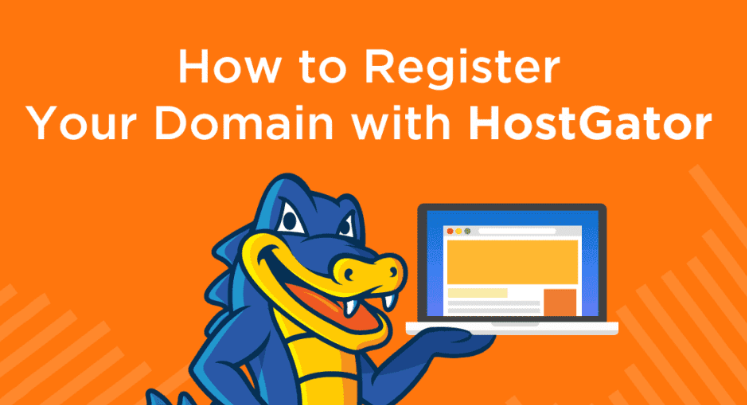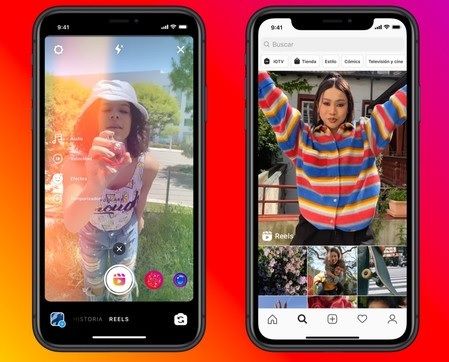This article will see how to upload a plugin that you previously downloaded on your computer. The plugins that you can find in the WordPress plugin repository – as we already mentioned – are always free.
If you want to use a paid plugin or a plugin that is not featured in the WordPress repository, you will need to download it from an external site. For example, the Yoast SEO plugin has a premium version.
How To Upload Plugins in WordPress
After you have purchased Yoast SEO Premium, you will download a .zip file containing the plugin data. I have already previously downloaded the file so we can move straight to uploading it to WordPress.
- We begin by clicking the plugins menu item in the admin menu.
- Then, we click on the Add New button that takes us to the Add Plugins screen.
- You can see that on this screen, at the very top is the Upload Plugin button.
- We click the button, and the screen expands.
- Here, we can upload the Yoast SEO Premium .zip file we previously downloaded.
- Now, note that there is only an option to upload a file in .zip format.
- If your plugin is downloaded in another format, you will need to contact your plugin provider and ask for assistance.
- In this case, Yoast SEO Premium is neatly packaged so we can easily proceed.
- I choose the file from the downloads folder.
- I press open. And then Install Now.
Now we wait for the installation to progress, and once it’s done, we’ll be taken to a new screen that informs us that the plugin was installed successfully.
Active Uploaded Plugin
Now, the next step, as we’ve already previously mentioned, is to activate the plugin, so we press Activate Plugin. The plugin is now successfully activated and installed, and we can see that the Yoast SEO icon appears both in the admin menu and the toolbar.
I already mentioned that the plugin icons would differ per plugin, and some plugins will have no icons. The remaining options for editing, deactivating, or deleting the plugin remain the same as we discussed in the previous article. So that is it! You are now ready to install plugins both through the WordPress plugin repository and upload plugins that you have previously downloaded.